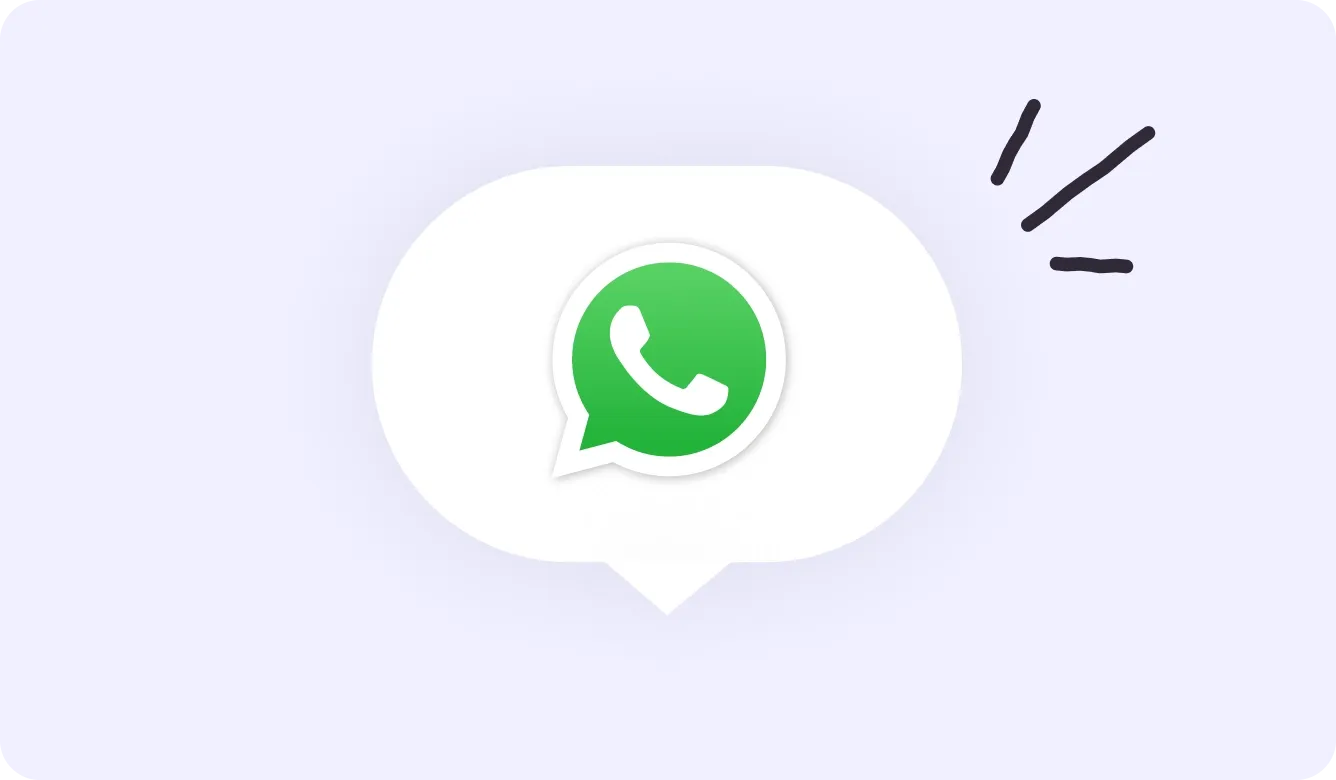
4 ways to offer WhatsApp chat on your website
Dive straight in a conversation? Make it easy on your online visitors by offering WhatsApp chat directly on your website. Below, I cover four options for adding WhatsApp chat to your website.
Your customers have been texting with their friends for years, and they want that ease with your organisation too. If you can be reached through WhatsApp, make it easy on your customers: it should take them just a single click to dive into a conversation. You can do so by offering WhatsApp chat directly on your website. Let’s find out which four ways you can use to offer WhatsApp website chat.
1. Use a WhatsApp website link
There’s nothing quite as annoying for customers as being forced to go through the process of storing a WhatsApp number before sending their first message. Remove this friction with a simple click-to-chat link: enrich your WhatsApp number with a URL, or link it to a simple line such as 'Send WhatsApp message'. Customers who hit that number or line on your website, will dive straight into a WhatsApp chat conversation with your support team.
If a (potential) customer is using a smartphone when clicking the WhatsApp website link, the WhatsApp app will be launched automatically. From a pc or laptop, the chat conversation starts automatically through WhatsApp Web, or via WhatsApp's desktop application.
Creating a click-to-chat link is very simple: use the chat link below followed by a full phone number in the international format. https://wa.me/{number}
Brackets or dashes in the phone number are not allowed.
So this is correct:
✔ https://wa.me/31629472160
✔ https://wa.me/+31629472160
- and this is not:
✖ https://wa.me/[31629472160]
2. Design a WhatsApp chat button
Another smart thing to do: design a formatted button, place it on your website and make sure it leads to the WhatsApp chat link. We use it ourselves on our Grasp contact page. As soon as you hit the button, the WhatsApp chat starts automatically.

3. Insert a WhatsApp QR code
For your website, a click-to-chat link works just fine. For offline stuff, however, a link is a lot less useful. Turn the click-to-chat link into a QR code and use this code on all your printed materials like business cards, flyers, stationery, packing slips, return forms or invoices. Whomever scans the QR code will immediately enter a WhatsApp conversation from the mobile app.
The QR code also works like a charm on your website. Your customer simply scans the code from the screen to start the conversation.
Easily create your QR code using a free QR code generator like Bit.ly.
QR code via the WhatsApp Business App
Using the WhatsApp Business App? From within the app, you can use a pre-programmed QR code. Find it in your 'settings', at the bottom right of the mobile app. Click on the QR code, next to your name and profile picture.

4. Enjoy the Grasp chat widget (soon live)
By offering a click-to-chat link, a WhatsApp button or a QR code, you decide how your customers can get in touch with you. You can lower the threshold even further by leaving it up to your customers on which web page they want to start a WhatsApp conversation.
Coming up soon: the Grasp chat widget! This widget will allow your website visitors to start a conversation from any online page. Besides WhatsApp, the widget will also offer the option to start a conversation via live chat or email. Whichever channel your customer prefers, all messages will arrive neatly in the Grasp team inbox, where you can reply to all messages via WhatsApp with multiple users, and collaborate smartly with our useful features.
More articles about WhatsApp
Grip on WhatsApp begins with Grasp
- Use WhatsApp in a trial directly
- Continuous English support
- 14 days free trial